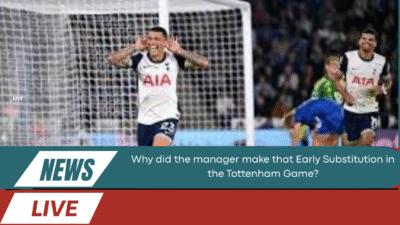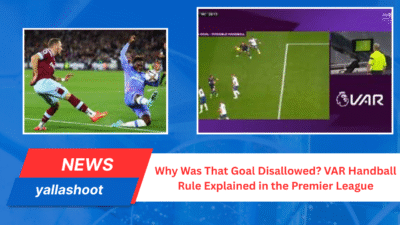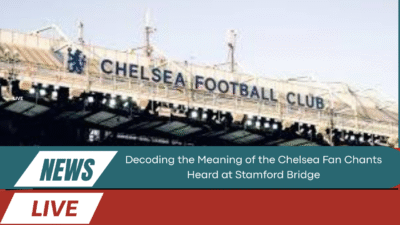Have you ever settled in with snacks and excitement, only to find that the Max is Not Responding error ruins your live sports experience? It’s frustrating when the app crashes just as the game heats up. Fans turn to Max because it promises high-quality sports streaming, but unexpected freezes and crashes can leave viewers disappointed.
So, why does this issue happen in the first place? Is it a problem with the Max servers, your streaming device, or perhaps your internet connection? The reality is that there isn’t just one cause—multiple factors can lead to the app malfunctioning during live broadcasts.
Before giving up on Max, it’s worth exploring proven fixes that can restore smooth playback. In this guide, we’ll break down the reasons behind the error, provide step-by-step troubleshooting methods, and explain how to prevent it from happening again. By the end, you’ll know exactly how to keep live sports running without a hitch, whether you’re on Roku, Apple TV, or any other supported device.

Understanding the “Max is Not Responding” Error
1.Common scenarios when the Max app freezes
The error usually pops up when fans try to stream high-demand events like NBA playoffs, Champions League matches, or big UFC fights. At peak traffic times, the app struggles to handle requests, causing freezing and lagging.
2.How the error affects live sports viewing
When the app crashes mid-game, viewers may miss crucial goals, touchdowns, or highlights. Unlike on-demand shows, sports are time-sensitive—you can’t just rewind without spoiling the moment. This makes fixing the issue even more urgent.
Causes Behind Max App Crashing During B/R Sports
1.Device compatibility issues (Roku, Apple TV, Firestick)
Older streaming devices may not support the latest app updates. If you’re using an outdated Roku stick or an older Apple TV version, the Max app may crash repeatedly.
2.Network connectivity problems
A weak Wi-Fi signal or unstable internet can lead to buffering, freezing, and app errors. Max requires at least 5 Mbps for HD and 25 Mbps for 4K streaming.
3.Overloaded app cache and data
Apps store temporary files to speed up loading, but over time, the cache can get bloated and cause instability. Clearing it often helps.
4.Max server-side issues
Sometimes the problem isn’t on your end. Max servers occasionally go down, especially during major sporting events.
Step-by-Step Solutions to Fix Max is Not Responding
Quick restart and force close methods
On mobile: Swipe up and close the app
On Roku: Press Home → Settings → Restart
On Apple TV: Double-tap Home and swipe up to quit
Clearing cache and app data
Clearing stored files forces the app to start fresh. This often fixes repeated crashes.
Reinstalling the Max app
Uninstall, restart your device, then reinstall the latest version from the app store.
Updating software and firmware
Ensure your Roku, Apple TV, or Firestick is updated with the latest OS for compatibility.
Checking internet speed and router setup
Run a quick speed test. If your connection isn’t stable, try moving closer to the router or using a wired Ethernet cable.
Fixing Max App Crashing on Roku and Apple TV
1. Special fixes for Roku
Clear cache: Press Home 5x → Up → Rewind 2x → Fast Forward 2x
Remove and reinstall the Max channel
2.Special fixes for Apple TV
Offload app data under Settings → General → Storage
Reinstall the app if freezing continues
Watching B/R Sports on Max Without Issues
1.Ensuring stable streaming during high-traffic games
Connect your device via Ethernet instead of Wi-Fi for stronger stability.
2.Adjusting streaming quality settings
If bandwidth is limited, lower your playback resolution to prevent crashes.
Advanced Fixes If Nothing Works
1.Using a VPN to bypass regional streaming issues
Some crashes occur due to regional restrictions. A VPN can provide stable access.
2.Contacting Max support
If all else fails, reach out through Max’s official support page for device-specific troubleshooting.
2.Reporting ongoing issues in community forums
Engage with other users facing similar issues to find workarounds.
Preventing Future Errors on Max
Regular updates and maintenance
Keep both the Max app and your device firmware updated.
Optimizing device storage and performance
Free up space on your device to prevent background processes from slowing down streaming.
Scheduling periodic app reinstallation
Reinstalling every few months can clear hidden bugs.
Case Study: How a Fan Fixed Max During a Live Game
A sports fan in New York reported the app freezing during the NBA Finals on Roku. After force-closing and clearing the cache, he switched to Ethernet. The issue was resolved instantly, proving that small fixes can make a big difference.
Comparison Table: Max vs Other Streaming Apps for Reliability
| Feature | Max | ESPN+ | Peacock |
|---|---|---|---|
| Live Sports Coverage | Extensive (NBA, UEFA, B/R Sports) | Strong (NFL, UFC, MLB) | Moderate |
| Reliability During Peak Times | Moderate | Strong | Weak |
| Device Compatibility | Roku, Apple TV, Firestick, Mobile | Wide range | Limited |
| Fix Options | Cache clear, reinstall, updates | Stable servers | Limited troubleshooting |
FAQs About Max is Not Responding
Q1: Why does the Max app keep crashing during B/R Sports events?
A: High traffic, outdated devices, or poor internet speed often cause crashes.
Q2: How can I fix Max on Roku?
A: Restart Roku, clear cache, and reinstall the app for best results.
Q3: Does Max require a fast internet connection for live sports?
A: Yes, at least 5 Mbps for HD and 25 Mbps for 4K streaming.
Q4: What should I do if reinstalling doesn’t work?
A: Contact Max support or check if servers are temporarily down.
Q5: Can a VPN help if Max is not responding?
A: Yes, a VPN can stabilize streaming and bypass regional restrictions.
Conclusion: Enjoying Live Sports Smoothly on Max
Experiencing the Max is Not Responding error can be annoying, especially during high-stakes games. But with proper troubleshooting—from restarting devices to clearing cache and reinstalling the app—most issues can be fixed quickly. By keeping your device updated, maintaining stable internet, and applying preventive measures, you can ensure uninterrupted sports action. With these fixes, you’ll never have to miss a game-winning moment again.
read also: Football Tournaments Biggest Events and Soccer Schedule 2024